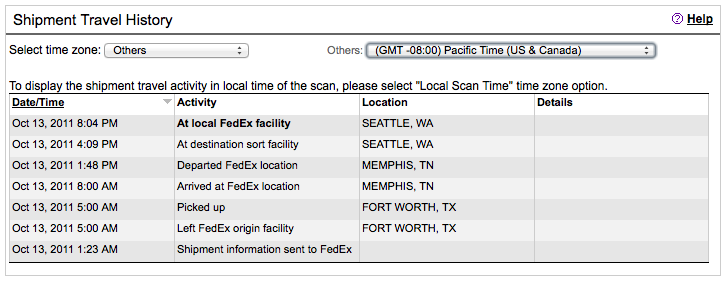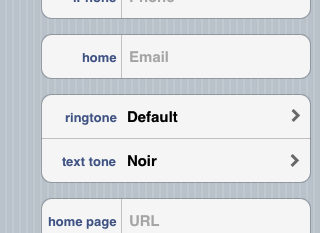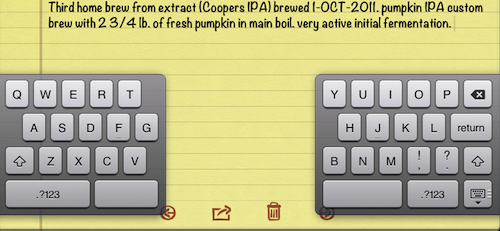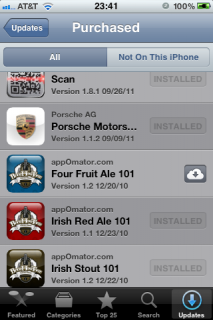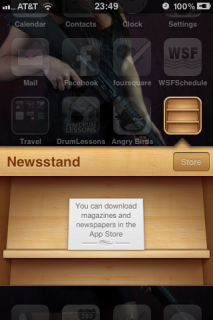While everyone waits for Apple to release a patch for the ShellShock bug, one of the maintainers of BASH assisted with detailing out how to patch BASH (and SH) on OSX to prevent the Vuln. This comes from the helpful Apple section of Stack Exchange.
NOTE: To perform this patch you MUST be granted sudo privs on your machine — if not you won’t be able to move the new files into the required location.
Testing to see if you are vulnerable
First things first.. see if you are vulnerable by checking your version of BASH. The desired version is this; GNU bash, version 3.2.54:
![]()
If you are not seeing that, then you should check to see if you have the vuln. When I checked my updated version of OX Mavericks, I was on Bash 3.2.52 and it was vulnerable to the exploit.
If you see the word ‘vulnerable’ when you run this, your at risk!
env x='() { :;}; echo vulnerable' bash -c 'echo hello'
This is a PASS (OK):
env x='() { :;}; echo vulnerable' bash -c 'echo hello'
hello
This is a FAIL:
env x='() { :;}; echo vulnerable' bash -c 'echo hello'
vulnerable
hello
Time to get down to patching
This process is going to require you to do some command line work, namely compiling bash and replacing the bad versions with the good ones. If you are NOT comfortable do that.. best to wait for Apple to create the installable patch. If your geek level is above basic, continue forward:
First, agree to using xcodebuild
If you have no run xcodebuild, you are going to need to run it, then agree to the terms, before you’ll be able to finish this build. I recommend you run it NOW and get that out of the way:
xcodebuild
Set environment to NOT auto-include
This capability is part of the reason the exploit exists. It’s highly recommend you turn this on before starting the build. Ignore at your own peril. This parameter is used in the build stage for two patches:
export ADD_IMPORT_FUNCTIONS_PATCH=YES
Make a place to build the new objects
I dropped everything into the directory ‘new-bash’… and did it thus. NOTE: I am not using sudo, (yet)
mkdir new-bash
Download base-92 source
Move to that directory and download the the bash-92 source using good old curl and extract the compressed tarball:
cd new-bash
curl https://opensource.apple.com/tarballs/bash/bash-92.tar.gz | tar zxf -
Get the patch packages next
CD to the source directory for bash, and then download 2 patch packages:
cd bash-92/bash-3.2
curl https://ftp.gnu.org/pub/gnu/bash/bash-3.2-patches/bash32-052 | patch -p0
curl https://ftp.gnu.org/pub/gnu/bash/bash-3.2-patches/bash32-053 | patch -p0
Start creating the patches
Execute these two commands, in order two build and apply the two patches:
[ "$ADD_IMPORT_FUNCTIONS_PATCH" == "YES" ] && curl http://alblue.bandlem.com/import_functions.patch | patch -p0
[ "$ADD_IMPORT_FUNCTIONS_PATCH" == "YES" ] || curl https://ftp.gnu.org/pub/gnu/bash/bash-3.2-patches/bash32-054 | patch -p0
Start building!
Traverse back up the tree and start running the builds. It is recommended that you NOT run xcodebuild at this point. Doing so could enable root powers in the shell and that is something that you certainly do not want!
xcodebuild
OK.. PATCH MADE!
At this point you have a new bash and sh object build to replace the exploitable ones. Backup your old versions, move these into place and you are now safe.
# Test your versions:
build/Release/bash --version # you should see "version 3.2.54(1)-release"
build/Release/sh --version # you should see "version 3.2.54(1)-release"
# move the files into location
sudo mv /bin/bash /bin/bash.BAD
sudo mv /bin/sh /bin/sh.BAD
sudo mv build/Release/bash /bin
sudo mv build/Release/sh /bin
Now clean up the local mess
Now the local directory where you build bash is no longer needed. I don’t like to leave cruft around on my system that creates a confusing environment. Removing the source tree is my last task. You can leave it if you like, but if I need to do this again I’m going to perform a full fresh rebuild, so this will not be re-used.
cd
rm -rf new-bash
YOU ARE DONE!
BIG HUGE THANKS TO ALL THAT DID THE REAL WORK HERE.. the people maintaining bash, the people that post awesome solutions to StackExchange and all the other fantastic resources on the net!