<< Previous: Cassandra – Going into Production – Part 2.
With an empty cluster running, the next step I’m going to take is to install and configure OpsCenter from DataStax. This is a fantastic tool for monitoring the health and performance of your cluster.
Installing Ops Center
The first order of business is to create a directory to store the Ops Center code on the server. I opted to do this within the user account used for Cassandra, as the directory datastax
:~$ mkdir datastax :~$
Next, download and extract the OpsCenter package:
:~/datastax$ wget http://downloads.datastax.com/community/opscenter-1.4-free.tar.gz --2012-03-26 08:25:30-- http://downloads.datastax.com/community/opscenter-1.4-free.tar.gz Resolving downloads.datastax.com... 173.203.57.192 Connecting to downloads.datastax.com|173.203.57.192|:80... connected. HTTP request sent, awaiting response... 200 OK Length: 21539843 (21M) [application/octet-stream] Saving to: `opscenter-1.4-free.tar.gz' 100%[=======================================================================>] 21,539,843 3.72M/s in 7.5s 2012-03-26 08:25:38 (2.74 MB/s) - `opscenter-1.4-free.tar.gz' saved [21539843/21539843] :~/datastax$ tar -xvzf opscenter-1.4-free.tar.gz opscenter-1.4/ opscenter-1.4/log/ opscenter-1.4/bin/ opscenter-1.4/bin/create-keystore.bat opscenter-1.4/bin/create-key-pair.bat [...] opscenter-1.4/conf/event-plugins/email.conf opscenter-1.4/conf/ssl.conf opscenter-1.4/conf/opscenterd.conf :~/datastax$
Next is the setup for OpsCenter. Setup is done via a Python script, located in the BIN directory. Have your listening IP ready and know which port you want to use for the Ops Center web portal. I’m going to use the default of port 8888. Make sure you have the port open on your machine. (click here to jump to the my section on ports).
:~/datastax$ ls opscenter-1.4 opscenter-1.4-free.tar.gz :~/datastax$ cd opscenter-1.4 :~/datastax/opscenter-1.4$ bin/setup.py Generating a 1024 bit RSA private key .........++++++ ...++++++ writing new private key to 'ssl/opscenter.key' ----- MAC verified OK Certificate was added to keystore :~/datastax/opscenter-1.4$
Configure the Ops Center deamon. Set the listening IP to an IP available on the system. I’m going to node’s interal IP address (10.1.0.23). The values I’ve changed are in bold.
:~/datastax/opscenter-1.4$ vi conf/opscenterd.conf [...] [jmx] # The default jmx port for Cassandra >= 0.8.0 is 7199. If you are using # Cassandra 0.7.*, the default is 8080, and you should change this to # reflect that. port = 8001 [...] [webserver] port = 8888 interface = 10.1.0.23 staticdir = ./content log_path = ./log/http.log [...] [cassandra] # a comma-separated list of places to try for a connection to your Cassandra # cluster: seed_hosts = 10.1.0.23,10.1.0.26 [...]
Installing the Ops Center Agents
Each node in the cluster must have a running Ops Center agent. The installation package for this was generated by the Ops Center setup process, and saves a compressed file. This file then needs to be copied and extracted on each node you plan to monitor with the Ops Center.
:~/datastax$ mkdir opscenter-agent :~/datastax$ cp opscenter-1.4/agent.tar.gz opscenter-agent/ :~/datastax$ cd opscenter-agent/ :~/datastax/opscenter-agent$ tar -xvzf agent.tar.gz agent/opscenter-agent-2.5-standalone.jar agent/conf/log4j.properties agent/bin/setup.bat [...] agent/bin/ssl/agentKeyStore.p12 agent/bin/ssl/opscenter.key agent/doc/LICENSE :~/datastax/opscenter-agent$
Now run the agent’s setup, assigning it’s IP and the Ops Center’s IP. 10.1.0.26 is this node’s IP address. 10.1.0.23 is the location of the Ops Center install (this may or may not be on the same system or even the same IP address):
:~/datastax/opscenter-agent$ agent/bin/setup 10.1.0.26 10.1.0.23
Make sure you copy the agent file to ALL your other nodes and follow the same setup procedure (this is an example of how I copied the file, your system, ports etc. may be different), and repeat the steps above, with the appropriate IPs.
:~/datastax/opscenter-agent$ scp -P41718 agent.tar.gz bigdata@10.1.0.26:. RSA key fingerprint is 2b:5b:26:03:87:a4:b1:ea:90:b5:4e:42:60:88:cd:d1. bigdata@10.1.0.26's password: agent.tar.gz 100% 10MB 10.3MB/s 00:01 :~/datastax/opscenter-agent$
Start up Ops Center
On the Ops Center machine, move back to it’s installed directory and start the process.
:~/datastax$ cd opscenter-1.4 ~/datastax/opscenter-1.4$ bin/opscenter &
Now connect to the IP address and port and you should see a base Ops Center instance. This is what you would typically see before starting up your agents:
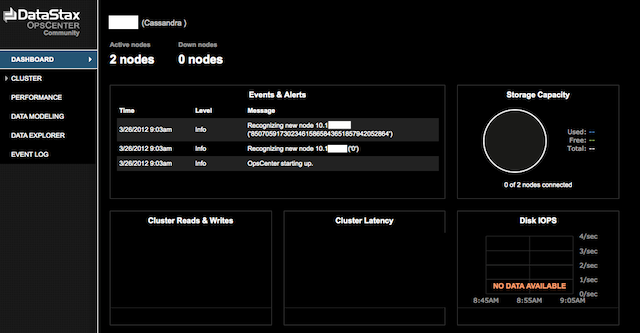
Start up the Node Agents
The last step is to start up the Agent deamons so that the OpsCenter knows the status of each node.
:~/datastax/opscenter-1.4$ cd ../opscenter-agent/ :~/datastax/opscenter-agent$ agent/bin/opscenter-agent & :~/datastax/opscenter-agent$ INFO [main] 2012-03-26 09:12:40,465 Loading conf files: conf/address.yaml INFO [main] 2012-03-26 09:12:40,505 Java vendor/version: Java HotSpot(TM) 64-Bit Server VM/1.7.0_03 INFO [main] 2012-03-26 09:12:40,505 Waiting for the config from OpsCenter INFO [main] 2012-03-26 09:12:40,637 SSL communication is enabled INFO [main] 2012-03-26 09:12:40,637 Creating stomp connection to 10.1.0.23:61620
With the Agents fired up, you will see a nice dashboard, showing the current status of the cluster, and some metrics on performance.
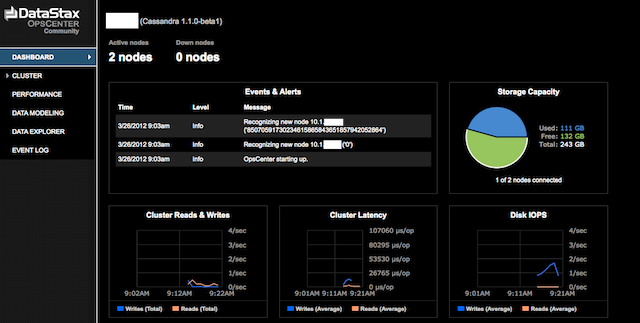
Conclusion
This basically concludes the fast deployment steps required to download, install, configure and start up Cassandra, along with the DataStax Ops Center.
Total time required to deploy was under 4 hours.
Hey there, I found your site daviddemartini.com while browsing http://blog.
daviddemartini.com/archives/3937. Just wondering, have
you ever pondered adding further content to your blog
posts? Don’t get me wrong, your writing is excellent. Nevertheless just imagine if you added some nice visuals or video clips to give your posts just a little more “pop”. Your content is awesome, however if you apply more varied media, your page could undeniably be one of the better in its category in contrast to other sites on .