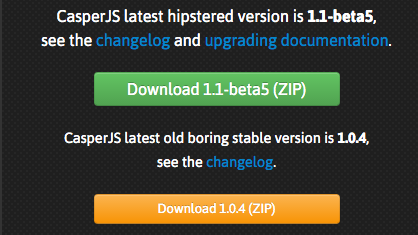It’s a gamble to do this, and according to the build script it’s going to take a long time to complete the compile / install of Phantom 2.0.
It’s a gamble to do this, and according to the build script it’s going to take a long time to complete the compile / install of Phantom 2.0.
Step 1 — locate the source, download and unzip:
wget https://bitbucket.org/ariya/phantomjs/downloads/phantomjs-2.0.0-source.zip
Length: 110092872 (105M) [application/zip]
Saving to: ‘phantomjs-2.0.0-source.zip’
unzip phantomjs-2.0.0-source.zip
Archive: phantomjs-2.0.0-source.zip
a2912c216d06df4d8b51f12ad4082a48c5fc7ba6
creating: phantomjs-2.0.0/
inflating: phantomjs-2.0.0/.gitignore
[…]
inflating: phantomjs-2.0.0/tools/preconfig.sh
inflating: phantomjs-2.0.0/tools/qscriptengine.h
inflating: phantomjs-2.0.0/tools/src.pro
Step 2 — install required dependencies
You may or may not have most of these on your Ubuntu system. I found that most of these were required to start the PhantomJS build.Here are the ones that I’ve confirmed I needed:
- autoconf2.13
- ruby
- pkg-config
- libicu-dev
- gperf
- bison
- libjpeg-dev
- g++
- openssl
- libtool
- libssl-dev
- libpng-dev
- libpng12-dev
- libjpeg-dev
- fontconfig
- sqlite
- fontconfig
- libsqlite0
- qt5-qmake
- xorg
- xorg-dev
- xutils-dev
- xcb-proto
- libxcb-xkb-dev
- x11proto-core-dev
- libxcb-render-util0
- libqt5webkit5-dev
Installing the packages went smoothly:
apt-get install autoconf2.13 ruby pkg-config libicu-dev gperf bison libjpeg-dev g++ openssl libtool libssl-dev libpng-dev libpng12-dev libjpeg-dev fontconfig sqlite fontconfig libsqlite0 qt5-qmake xorg xorg-dev xutils-dev xcb-proto libxcb-xkb-dev x11proto-core-dev libxcb-render-util0 libqt5webkit5-dev
Step 3 — Build Freetype from source and link
Following this I grabbed the source code to install freetype2. Although freetype successfully installed, the required header files where not found. I decided it was bet to grab it and build from source:
wget http://download.savannah.gnu.org/releases/freetype/freetype-2.6.tar.gz
gunzip freetype-2.6.tar.gz
tar xvf freetype-2.6.tar
./configure
[…]
configure: creating ./config.status
config.status: creating unix-cc.mk
config.status: creating unix-def.mk
config.status: creating ftconfig.h
config.status: executing libtool commands
configure:
make & make install
[…]
/usr/bin/install -c -m 644 ./builds/unix/ftconfig.h \
/usr/local/include/freetype2/config/ftconfig.h
/usr/bin/install -c -m 644 /usr/local/freetype-2.6/objs/ftmodule.h \
/usr/local/include/freetype2/config/ftmodule.h
/usr/bin/install -c -m 755 ./builds/unix/freetype-config \
/usr/local/bin/freetype-config
/usr/bin/install -c -m 644 ./builds/unix/freetype2.m4 \
/usr/local/share/aclocal/freetype2.m4
/usr/bin/install -c -m 644 ./builds/unix/freetype2.pc \
/usr/local/lib/pkgconfig/freetype2.pc
/usr/bin/install -c -m 644 /usr/local/freetype-2.6/docs/freetype-config.1 \
/usr/local/share/man/man1/freetype-config.1
Now following that build, due to some inexplicable continuous oversight on the part of freetype’s maintainers.. OR.. phantom.. a link has to be make so that the build process can find the actual libraries required:
ln -s /usr/include/freetype2/freetype /usr/include/freetype
Step 4 — Install an updated version of libxkbcommon
Get the latest version.. and build it:
https://launchpad.net/ubuntu/+archive/primary/+files/libxkbcommon_0.5.0.orig.tar.gz
gunzip libxkbcommon_0.5.0.orig.tar.gz
tar xvf libxkbcommon_0.5.0.orig.tar
cd libxkbcommon-0.5.0
./autogen.sh
./configure
Step 5 — hack QtBase
After many times running thorough the process and resolving errors.. I decided to manually build QTBase. To do this I moved to the source directory for it under PhantomJS, and used this configuration command to get past a libxcb error:
cd src/qt/qtbase
./configure -developer-build -opensource -nomake examples -nomake tests -qt-xcb
./configure -opensource
make
make install
Step 6 — build
Now bulid.sh script. NOTE: if you are executing the compile on a VM (or in this case AWS), it’s recommended that the build process Does Not try to run parallel build jobs on the virtual cores. The PhantomJS website was not clear (to me) why.. but it did recommend using the –jobs 1 flag on the build.. which I am doing. You may omit that if you’d like to experiment.
cd phantomjs-2.0.0
./build.sh –jobs 1
—————————————-
WARNING
—————————————-
Building PhantomJS from source takes a very long time, anywhere from 30
minutes to several hours (depending on the machine configuration).
We recommend you use the premade binary packages on supported operating
systems.
For details, please go the the web site: http://phantomjs.org/download.html.
Do you want to continue (y/n)?
y
[…]
NOTE: If you want to suppress the warning regarding perils of the long compile, you an use the –confirm flag to bypass the question. This is really helpful if you want to background the process and write it to a log. Where I find this most beneficial is when I want to/need to close the terminal window before the compile completes.
Here is an optional method of running that will background the process, auto-reply to the warning and write to a log file:
nohup ./build.sh –confirm –jobs 1 > build.log &
You might carp about not being able to monitor progress now! Well sure you can.. just do a following tail on the file. Exact command varies with system, I’ll provide the one for typical LINUX and for typical OSX:
For typical LINUX:
tailf build.log
For typical OSX:
tail -f build.log
Step 7 — check the binary
Once the build has completed, you will find the binary to be built in the local directory bin/
ls -l bin/phantomjs
-rwxr-xr-x 1 root root 56587060 Sep 30 17:16 bin/phantomjs
To complete the installation, you’ll need to replace the current phantomjs binary with the new one. To find the location if your current binary (if you have one), this should work:
whereis phantomjs
phantomjs: /usr/bin/phantomjs
Copy the new binary to that location and verify version:
cp bin/phantomjs /usr/bin/phantomjs
cp: overwrite ‘/usr/bin/phantomjs’? y
phantomjs -v
2.0.0
YOU ARE DONE!! It was just that easy
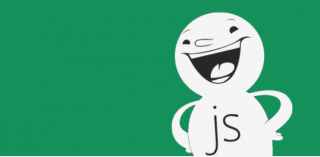 This is generally a simple process to install CapserJS on a *NIX box, but had not done this on a Raspberry Pi before, and ran into a couple of minor gotchas. This is a stripped down explanation of what I needed to do, but it will server as a reference for me, and maybe for some other people as well.
This is generally a simple process to install CapserJS on a *NIX box, but had not done this on a Raspberry Pi before, and ran into a couple of minor gotchas. This is a stripped down explanation of what I needed to do, but it will server as a reference for me, and maybe for some other people as well.