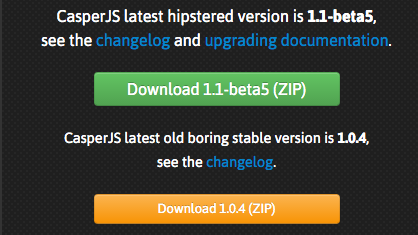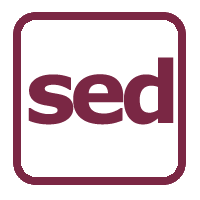 As with many MacOS’isms, you have to change up your old school LINUX to work with the slightly different command syntax of the MacOS tools. Specifically in the this case xargs and sed.
As with many MacOS’isms, you have to change up your old school LINUX to work with the slightly different command syntax of the MacOS tools. Specifically in the this case xargs and sed.
xargs can be an amazingly powerful ally when automating commands line functionality, wrapping the reference command with auto-substitutions using the ‘@’ meta-character.
I’ll get to the meat of this. While trying to automated a grep -> sed pipeline, I encountered this error:
egrep -rl 'version 0.0.1' src/* | xargs -i@ sed -i 's/version 0.0.1/version 0.0.1c/g' @ xargs: illegal option -- i
It turns out that MacOS xargs like -I instead of -i.. (a quick trip to man sorted that out).
-I replstr
Execute utility for each input line, replacing one or more occurrences of replstr in up to replacements (or 5 if no -R flag is specified) arguments to utility
with the entire line of input. The resulting arguments, after replacement is done, will not be allowed to grow beyond 255 bytes; this is implemented by con-
catenating as much of the argument containing replstr as possible, to the constructed arguments to utility, up to 255 bytes. The 255 byte limit does not apply
to arguments to utility which do not contain replstr, and furthermore, no replacement will be done on utility itself. Implies -x.
Next I ran into an errors with sed.. when using the ‘edit in place’ flag -i. (yes, that makes for a confusing debug when you have the “offending” switch in two places).
egrep -rl 'version 0.0.1' src/* | xargs -I@ sed -i 's/version 0.0.1/version 0.0.1c/g' @ sed: 1: "src/com/ingeniigroup/st ...": bad flag in substitute command: 'a' sed: 1: "src/com/ingeniigroup/st ...": bad flag in substitute command: 'a' sed: 1: "src/com/ingeniigroup/st ...": bad flag in substitute command: 'a' [...]
With a little testing of the individual command, and another trip to man, it took a little noodly to deduce that the error message was being generated because it was trying the sed commmand as the output file suffix and the filename as the sed command! Adding an empty string designator after sed’s -i solved this.
-i extension
Edit files in-place, saving backups with the specified extension. If a zero-length extension is given, no backup will be saved. It is not recommended to give
a zero-length extension when in-place editing files, as you risk corruption or partial content in situations where disk space is exhausted, etc.
Final Command Query
The objective was to simply hammer through the source code and update the version tag from 0.0.1 to 0.0.1c. Running egrep in recursive filename list mode ( egrep -rl ) for the string I wanted ( ‘version 0.0.1’ ) gave me a file list, which was then piped into xargs, which expanded that list into the sed command ( sed -i ” ‘s/version 0.0.1/version 0.0.1c/g’ ). And viola.. 18 files changed with just a little big of effort:
egrep -rl 'version 0.0.1' src/* | xargs -I@ sed -i '' 's/version 0.0.1/version 0.0.1c/g' @
Since this took me more than 5 minutes to figure out, I decided I’d take 5 more and hopefully help someone else down the line.