With the kick-off of my new Start-Up Company (this is #8 for me, since I started my first company in 1984, Bay Auto Electronics), after taking 10 years to pursue some potentially lucrative (only time will tell if those efforts ever pay off, I’m not holding my breath) employment opportunities in the Internet Security / Anti-Fraud sector.
The short term plan is for that work to continue on a project consulting basis for the remainder of the year (that is the plan.. always subject to change), however in addition to that I’ve taken on two additional clients with very diverse project needs. Those needs need to be carefully manged and time properly allocated to each of these clients and their projects.
In the past, I’ve had adequate success using Work Diary spreadsheets to call out time per project and how it was spent within each of these projects. I continue to do that now. However I want a more useful, powerful and visual tool to track efforts, tasks, sprints, milestones, etc. And in addition to that I want to expose that information to each of my clients so they can get a status update on their projects near-real time, any time, day or night, and also help project their expenses as the projects move forwards.
To make this goal a reality, I have decided to Trail out a tool recently implemented at one of my former employers. It’s name is JIRA. And so far, having only used it there for 30 days or so, I’m impressed. Here is a screen shot of my current JIRA Dashboard (projects, names etc changed to protect the innocent, etc. etc. etc.).
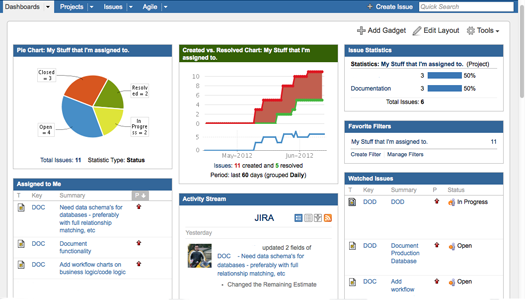
All that said, and after communicating with one of the helpful JIRA engineers to make sure this tool would do what I want, and provide information for my clients as well, all on one system I host, the decision was made to move forward to the project!
To get further feet-wet, I’m first downloading the distributions for both MAC and LINUX. Initially I will be installing this on a MAC workstation to get the project defines, users entered etc. To test out the waters and learn on a test environment before cutting it loose in the wild. Eventually this will roll out with a public facing (for those with the right credentials) interface for project tracking. One of the first projects that I’ll be defining in my private installation will my forthcoming programming book. After 20+ years as a professional developer, trainer, sales engineer, IT Director and Entrepreneur, there are unique perspectives I can bring to the practice of programming. Keep any eye out for announcements on this by September! 🙂
Getting JIRA – downloading distributions
The current distributions, as of this blog, are located here:
http://www.atlassian.com/software/jira/download
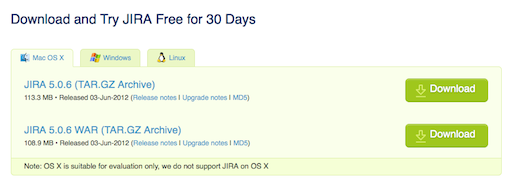
Installation Instructions are found here, a Confluence site (another Atlassian product):
https://confluence.atlassian.com/display/JIRA/Installing+JIRA
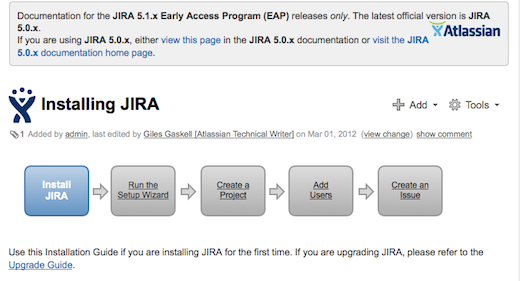
NOTE: – regarding OSX
As noted in the pages, installing on OSX is only suitable for evaluation purposes. That’s OK, not a big issue, I’ll have hardware available to host it in the next two weeks. Until then, running a local evaluation will be just fine. Unfortunate that the product can support Windows, but it’s not a surprising point since Apple has shuttered it’s proper Server production lines and is no only shipping MacMini servers and those horrendous beasts know as MAC Pro workstations. There IS A LOT to be said for 19″ rack compatible system, when it comes to REAL CORPORATE operations
Installing on MAC (in this case a laptop of all things)
I selected this package named: JIRA 5.0.6 (TAR.GZ Archive).
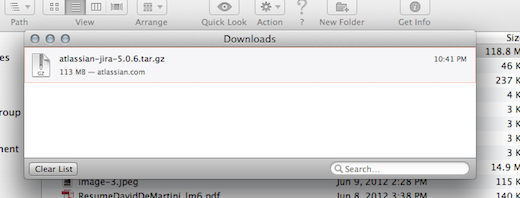
Instead of just creating more muck in my Downloads directory, I created a dedicates Atlassian directory under Applications.
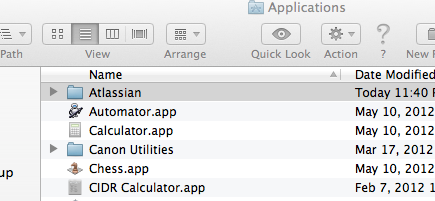
I moved the file there and ran the extraction:
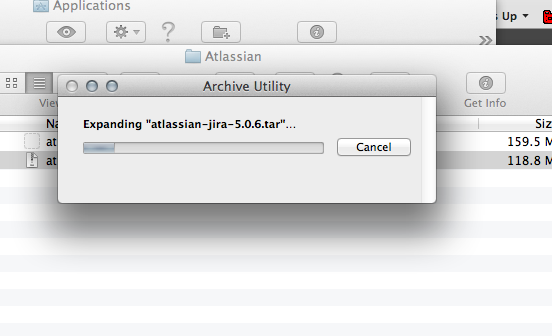
First order of business was setting my JIRA Home Directory. The instructions are found here at this link:
https://confluence.atlassian.com/display/JIRA050/Setting+your+JIRA+Home+Directory.
I chose to use the LINUX configuration script located at bin/config.sh to get JIRA setup. This I ran from a console:
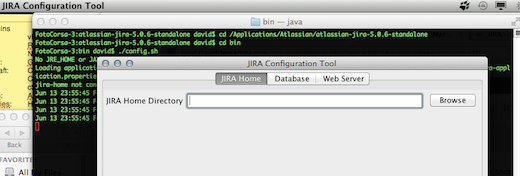
You must also setup an environmen var that points to the same directory you configured using the JAVA Config dialog. Since I use the ‘bash’ shell (please, no need to comment on the virtues of ksh, sh, bash.. whatever… I’m not going to listen), I edited my .bash_profile adding these two lines:
## Required Element for JIRA
export JIRA_HOME=/Applications/Atlassian/atlassian-jira-5.0.6-standalone
With that little step completed, I returned to the bin/ directory where I installed JIRA and lit up the night:
FotoCorsa-3:bin david$ ./start-jira.sh
To run JIRA in the foreground, start the server with start-jira.sh -fg
executing as current user
.....
.... .NMMMD. ...
.8MMM. $MMN,..~MMMO.
.?MMM. .MMM?.
OMMMMZ. .,NMMMN~
.IMMMMMM. .NMMMN. .MMMMMN,
,MMMMMM$..3MD..ZMMMMMM.
=NMMMMMM,. .,MMMMMMD.
.MMMMMMMM8MMMMMMM,
.ONMMMMMMMMMMZ.
,NMMMMMMM8.
.:,.$MMMMMMM
.IMMMM..NMMMMMD.
.8MMMMM: :NMMMMN.
.MMMMMM. .MMMMM~.
.MMMMMN .MMMMM?.
Atlassian JIRA
Version : 5.0.6
Detecting JVM PermGen support...
PermGen switch is supported. Setting to 256m
If you encounter issues starting or stopping JIRA, please see the Troubleshooting guide at http://confluence.atlassian.com/display/JIRA/Installation+Troubleshooting+Guide
Using JIRA_HOME: /Applications/Atlassian/atlassian-jira-5.0.6-standalone
Server startup logs are located in /Applications/Atlassian/atlassian-jira-5.0.6-standalone/logs/catalina.out
Using CATALINA_BASE: /Applications/Atlassian/atlassian-jira-5.0.6-standalone
Using CATALINA_HOME: /Applications/Atlassian/atlassian-jira-5.0.6-standalone
Using CATALINA_TMPDIR: /Applications/Atlassian/atlassian-jira-5.0.6-standalone/temp
Using JRE_HOME: /System/Library/Frameworks/JavaVM.framework/Versions/CurrentJDK/Home
Using CLASSPATH: /Applications/Atlassian/atlassian-jira-5.0.6-standalone/bin/bootstrap.jar
Using CATALINA_PID: /Applications/Atlassian/atlassian-jira-5.0.6-standalone/work/catalina.pid
Opening up JIRA for the first time..
Having started JIRA on my localbox, I connected to port 8080 (the one I used as the default in the installation) and started to complete the setup:
It turns out I’ve made some sort of configuration/installation errors that was not called out in the documentation. Such is the story of software installation. I’ll have to get this one sorted out before continuing on.

Creating a dedicated JIRA user
Performing a little re-wind, I decided to create separate user account, that can be the JIRA home. This was suggested in the docs but I just didn’t grok it at the time (it’s after midnight.. some slack should be afforded).
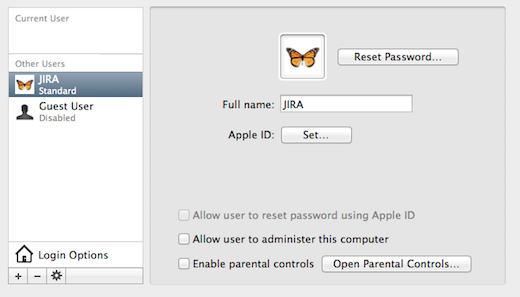
Now.. back to the environment files… first I’m going to log into the new user and create a place for JIRA, copy it’s path, then update the configs.
I logged in to the new user, via the terminal window, then edited (creates actually) the .bash_profile for the user setting the following as the JIRA environment:
jira$ vi .bash_profile
## Required Element for JIRA
export JIRA_HOME=/Users/jira/jira-home
Next, I had to sort out one permissions issue in the Applications directory, and that had to do with the permissions to updates config files in the Altassian directory. To do this, I switched to my root user (su –), moved to the install directory and executed this command to allow group write at all the directory levels for the group user (in this case ‘staff’).
su
Password:
sh-3.2# pwd
/Applications/Atlassian/atlassian-jira-5.0.6-standalone
sh-3.2# chmod -R 775 *
I closed that terminal window, then logged my desktop into my new jira user and re-launched the configuration program (see above if you’ve forgotten how that is started up), and reset the home directory:
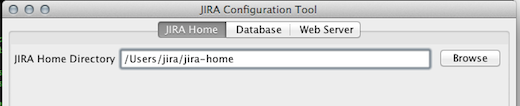
Tested the connection:
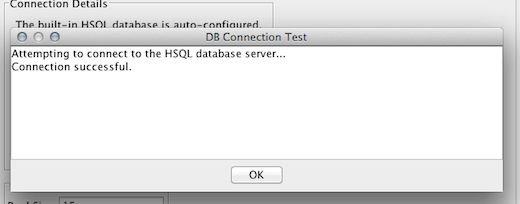
Set the ports I wanted to use for JIRA (defaults shown):
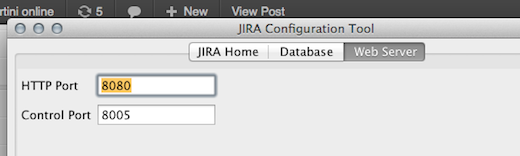
Then kicked off JIRA again, but this time as the jira user. This time it stuck, took and started:
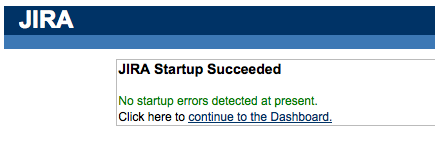
Next step 2 of the installation is presented, and the requisite settings defined. I’m going to run in PRIVATE mode, as I don’t want to have people attempt to add users to my JIRA without my permissions. That sounds like a licensing seat disaster in the making….
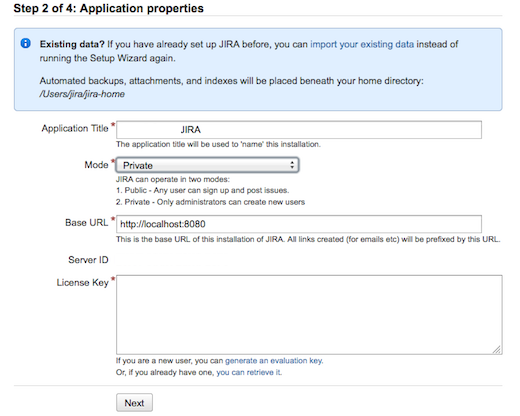
NOTE: You will need to sign up and get an evaluation license key to go any further. Since I intend to purchase the product in the new future, unless the evaluation determines another course of action is required, this is a non-issue for me. You may be hesitant to do so, for some reason, one I won’t guess, but if so, be aware of that before digging yourself too deep a hole.
Two more quick steps follow, such as setting up your primary Admin User (sorry, NOT going to show you my settings there), and one last step confirming the setup was successful, before being shuttled over to your new Dashboard!
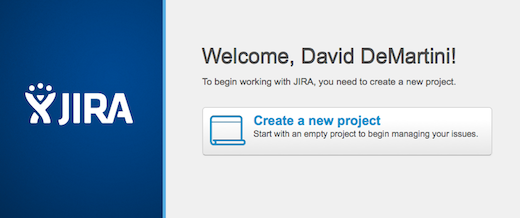
And.. VIOLA!!! Notice the red warning at the far lowest left, the Evaluation DB attached is IN MEMORY only and most likely will be wrecked on a power fail or other shutdown. This could be a big issue on a laptop, wouldn’t you say? Regardless, this IS an evaluation after all…. so… next steps tomorrow will be to see how this all holds up over the next week when I’m back in CA and can install this on my office’s internal servers.
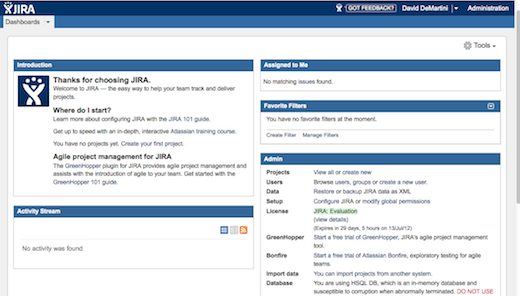
MORE TO COME….