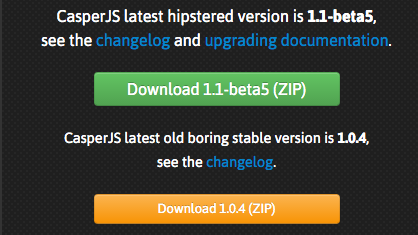It’s a gamble to do this, and according to the build script it’s going to take a long time to complete the compile / install of Phantom 2.1.1.
It’s a gamble to do this, and according to the build script it’s going to take a long time to complete the compile / install of Phantom 2.1.1.
Note: If you are looking for instructions on building for Ubuntu, the steps are different. I’ve documented that process in this post: Installing PhantomJS 2.1.1 on Ubuntu.
Step 1 — install required dependencies
You may or may not have most of these on your AWS / CentOS system. I found that most of these were required to start the PhantomJS build.Here are the ones that I’ve confirmed I needed:
- autoconf
- pkgconfig.x86_64
- python26-pyudev.noarch
- python26-twisted.noarch
- sip.x86_64
- python27-pyudev.noarch
- python27-twisted.noarch
- gcc
- flex
- bison
- xorg-x11-server-Xorg.x86_64
- xorg-x11-server-devel.x86_64
- xorg-x11-utils.x86_64
- xorg-x11-proto-devel.noarch
- sqlite-tcl.x86_64
- sqlite-devel.x86_64
- openssl.x86_64
- crypto-utils.x86_64
- openssl-devel.x86_64
- libfontenc.x86_64
- libfontenc-devel.x86_64
- fontconfig.x86_64
- fontconfig-devel.x86_64
- libicu-devel.x86_64
- freetype-devel.x86_64
- libpng-devel.x86_64
- libjpeg-turbo-devel.x86_64
- libXext-devel.x86_64
- libxcb-devel.x86_64
- xcb-util.x86_64
Installing the packages went smoothly:
sudo yum install autoconf pkgconfig.x86_64 python26-pyudev.noarch python26-twisted.noarch sip.x86_64 python27-pyudev.noarch python27-twisted.noarch gcc flex bison xorg-x11-server-Xorg.x86_64 xorg-x11-server-devel.x86_64 xorg-x11-utils.x86_64 xorg-x11-proto-devel.noarch sqlite-tcl.x86_64 sqlite-devel.x86_64 openssl.x86_64 crypto-utils.x86_64 openssl-devel.x86_64 libfontenc.x86_64 libfontenc-devel.x86_64 fontconfig.x86_64 fontconfig-devel.x86_64 libicu-devel.x86_64 freetype-devel.x86_64 libpng-devel.x86_64 libjpeg-turbo-devel.x86_64 libXext-devel.x86_64 libxcb-devel.x86_64 xcb-util.x86_64
Step 2 — clone the Git repo to local drive:
git clone git://github.com/ariya/phantomjs.git
Cloning into ‘phantomjs’…
remote: Counting objects: 63695, done.
remote: Compressing objects: 100% (37/37), done.
remote: Total 63695 (delta 16), reused 0 (delta 0), pack-reused 63657
Receiving objects: 100% (63695/63695), 129.05 MiB | 4.08 MiB/s, done.
Resolving deltas: 100% (31013/31013), done.
Checking connectivity… done.
cd phantomjs
git checkout 2.1.1
Note: checking out ‘2.1.1’.
[…]
HEAD is now at d9cda3d… Set version to “2.1.1”
git submodule init
Submodule ‘3rdparty-win’ (https://github.com/Vitallium/phantomjs-3rdparty-win.git) registered for path ‘src/qt/3rdparty’
Submodule ‘qtbase’ (https://github.com/Vitallium/qtbase.git) registered for path ‘src/qt/qtbase’
Submodule ‘qtwebkit’ (https://github.com/Vitallium/qtwebkit.git) registered for path ‘src/qt/qtwebkit’
git submodule update
Cloning into ‘src/qt/3rdparty’…
Cloning into ‘src/qt/qtbase’…
Cloning into ‘src/qt/qtwebkit’…
Step 3 — Hack the QT build
It seemed that I needed to set some different flags for the qtbase build. It was not clear to me if this could be done with the build.py options, so I hacked the qt/qtbase/configure script.
vi src/qt/qtbase/configure
First off, I changed the settings of these two values near the top of the config file:
Then commented out part of the section around Werror, so that the build would not treat warnings as errors. The C++ macro options in the code will generate A LOT of errors, most of them from the flags defined in build.py. I tried the route of disabling those flags and ended up with more errors and more issues.. so changing the flags in the config was my next option:
[…]
#CFG_WERROR=auto
CFG_WERROR=no
[…]
#CFG_DEV=no
CFG_DEV=yes
[…]
warnings-are-errors|Werror)
# if [ “$VAL” = “yes” ] || [ “$VAL” = “no” ]; then
# CFG_WERROR=”$VAL”
# else
UNKNOWN_OPT=yes
# fi
;;
[…]
Step 4 — Build!
python build.py
—————————————-
WARNING
—————————————-
Building PhantomJS from source takes a very long time, anywhere from 30 minutes
to several hours (depending on the machine configuration). It is recommended to
use the premade binary packages on supported operating systems.
For details, please go the the web site: http://phantomjs.org/download.html.
Do you want to continue (Y/n)? Y
Step 5 — check the binary
Once the build has completed, you will find the binary to be built in the local directory bin/
ls -l bin/phantomjs
-rwxr-xr-x 1 root root 56736434 Feb 5 11:33 /usr/sbin/phantomjs
To complete the installation, you’ll need to replace the current phantomjs binary with the new one. To find the location if your current binary (if you have one), this should work:
whereis phantomjs
phantomjs: /usr/bin/phantomjs
Copy the new binary to that location and verify version:
cp bin/phantomjs /usr/bin/phantomjs
cp: overwrite ‘/usr/bin/phantomjs’? y
phantomjs -v
2.1.1
YOU ARE DONE!! It was just that easy