I originally ran into this issue back in November of 2010, while writing the original version of my iCIDR tool (hey network admins, you should buy this awesome tool now, before the price goes up!).
It’s trivial to enable a keyboard and to change the button, BUT to make it go away, and then actually wire that event into your code to do something use is not as simple as I had originally hoped!
Strategy entails using the keyboards ‘Return’ key to signal that one is done. Seems useful, but only if you have a single line text input. In my case, that’s what I’m looking at, single line input, so that’s the solution I’m going to try.
First order of business is to highlight your text area (I’m only going to be addressing the text input object), and shift to the properties tab (icon looks like this: ![]() ). Change the dropdown to the ‘Return Button’ text you wish to use. I like to use ‘DONE’, so, that’s what this image shows. Oh.. and yeah, you are also getting a little sneak peak at the newest generation of iCIDR.
). Change the dropdown to the ‘Return Button’ text you wish to use. I like to use ‘DONE’, so, that’s what this image shows. Oh.. and yeah, you are also getting a little sneak peak at the newest generation of iCIDR.
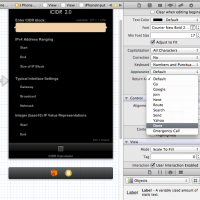
The tricky part is understanding that you need to make sure your ViewController’s header file is modified to implement UITextFieldDelegate.
This is how that might look:
@interface iPhoneCalculatorViewController : UIViewController
UITextField* seeTextField;
}
@end
Now, when the view loads, the Text box in the view needs to be addressed and wired up to the Keyboard action. Even though I defined a nice fancy label name for my object, so far I’ve only found this method to address the object ID by it’s ID. I think this is pretty funky but, cest la vie. Here is where I set the tag, also in the same view organizer dialogs:
Following that I enabled viewDidLoad (boilerplate code normally commented out), created a local variable pointer to the View’s input text box, and then set a delegator to that pointer in the main ViewContoller.
// Implement viewDidLoad to do additional setup after loading the view, typically from a nib.
- (void)viewDidLoad
{
UITextField *iPhoneInputText = (UITextField *) [self.view viewWithTag:1001]; // try to locate the object with the tag
iPhoneInputText.delegate = self; // assign a delegation.
[super viewDidLoad];
}
Moving along, I had to implement the The textFieldShouldReturn method in my ViewController class. This had to be defined to execute on the abandonment of the first responder:
// Should trap all Keyboard Return Events
- (BOOL) textFieldShouldReturn:(UITextField*)textField {
[textField resignFirstResponder];
//[self calculateOperation]; // ENTRY POINT
return NO; // default return value is YES, this is changed to NO to.... (sorry, now I've forgotten!)
}
Here is the keyboard that pops up, with the highlighted ‘Done’ button.
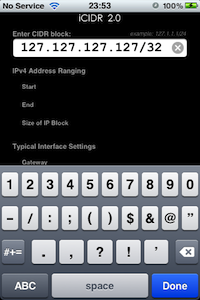
The method (BOOL) textFieldShouldReturn is now registered to get the text input object the keyboard was typing into.
Now it’s your job (and mine…) do make it do something useful!!
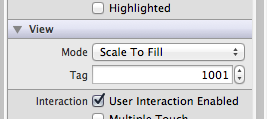

Hi David –
Got a question regarding ‘where’ to put the code you discuss in https://blog.daviddemartini.com/archives/3665
I have been a programmer for many years and am now switching to OBJ-C. I know how to do this in VisualBasic, but the Obj nomenclature still has me spinning a bit.
The App I am building has a UITextView box for input, a ‘clear’ button which, when pressed, clears the UITextBox.
My questions are on where to put the code you mentioned in this post for dismissing the keyboard. Could not understand the first entry: “The tricky part is understanding that you need to make sure your ViewController’s header file is modified to implement UITextFieldDelegate.”
Tried various implementations of your suggestion to no avail.
The various books I have on OBJ-C are vague at best.
I got the ‘clear’ button to work just fine. But can’t seem to get any input from the UITextView box or dismiss its keyboard.
Any direction would be most appreciated.
Thank you.