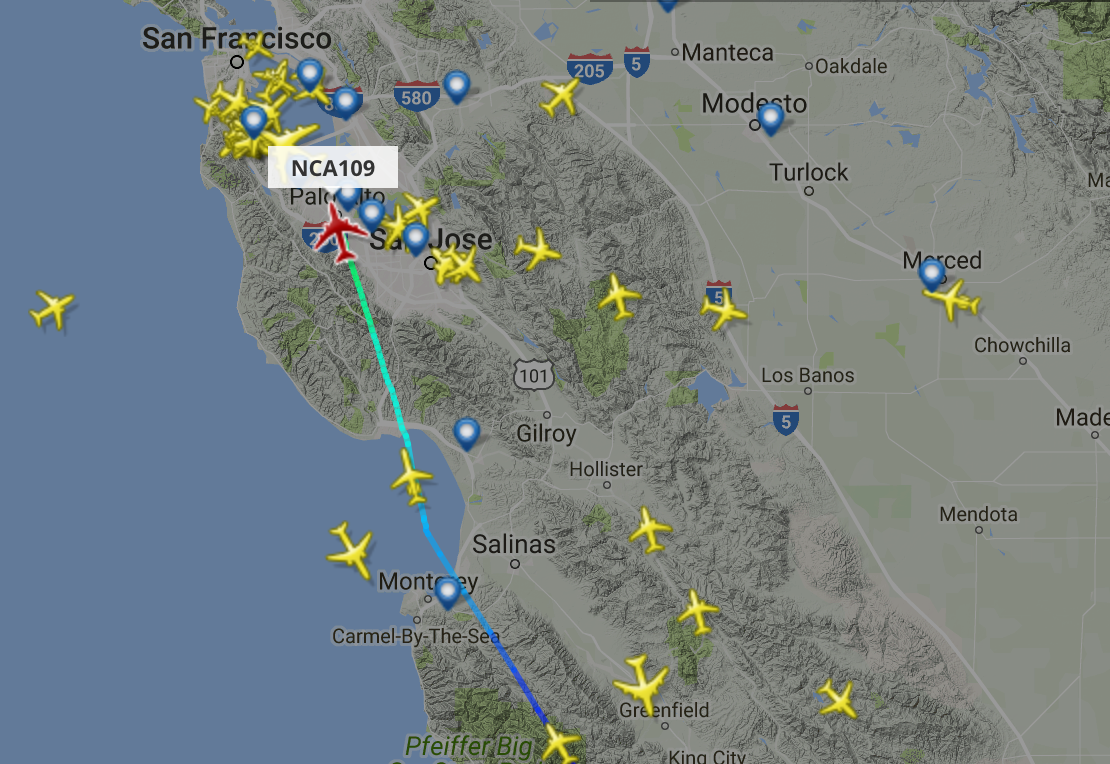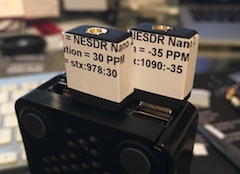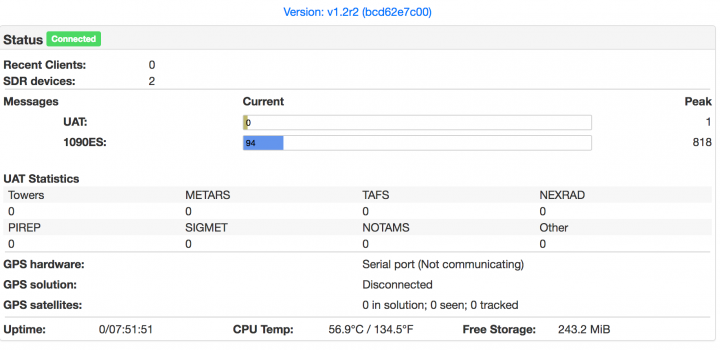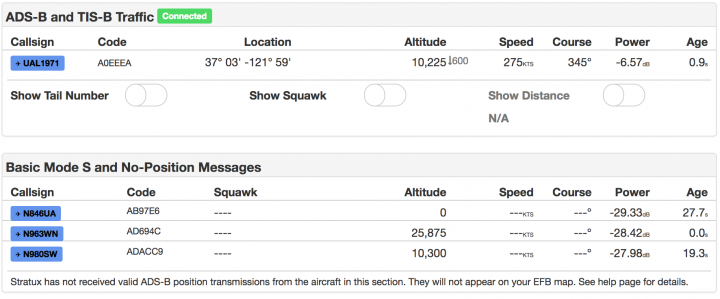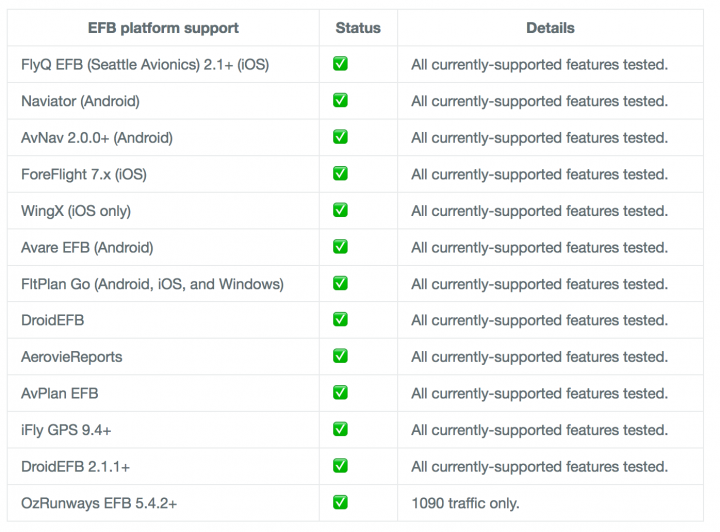Stratux has a rich community of forums, and a lot of information about debugging Strtux, but so far good hacking information is really hard to find. One of the things of most interest to me was “What is severing up this webpage?”
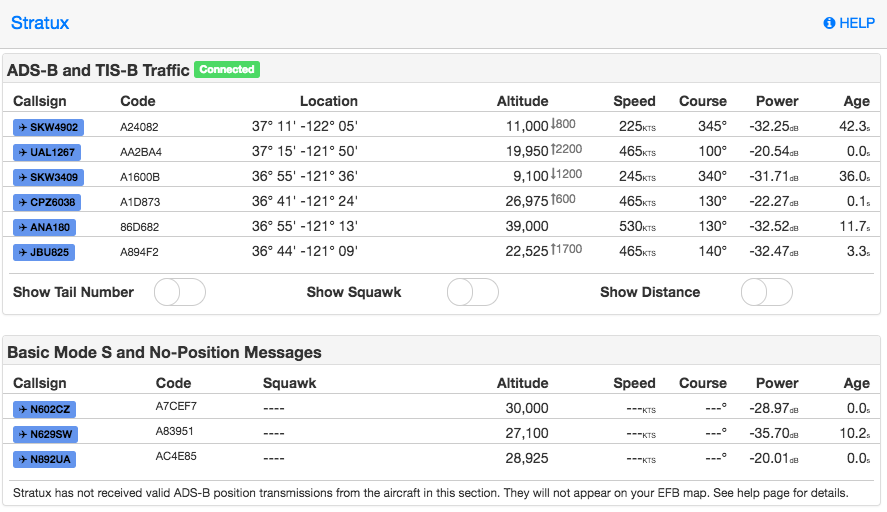
Every search was a dead end, so I went back to my *NIX system administration roots and thought.. “Well, if someone wont admit what’s serving up the stream.. I’ll find out for myself.
Who’s Your Server? — gen_gdl90
A couple of quick commands told me which PID was hanging onto Port 80 and from there which process was associated with the PID:
root@raspberrypi:~# fuser 80/tcp
80/tcp: 3110
root@raspberrypi:~# ps aux | grep 3110
root 3110 51.9 2.9 973132 27600 ? Ssl 15:19 47:03 /usr/bin/gen_gdl90
root 6606 0.0 0.2 4276 1904 pts/0 S+ 16:50 0:00 grep 3110
What files does it have open?
Once I had an idea of who’m I was looking for, running lsof with the port number gave me 60 entries… and bingo.. there was the nugget of gold I was looking for:
root@raspberrypi:~# lsof -p 3110
COMMAND PID USER FD TYPE DEVICE SIZE/OFF NODE NAME
gen_gdl90 3110 root cwd DIR 179,2 4096 2 /
[...]
gen_gdl90 3110 root 35u IPv6 1849628 0t0 TCP StratuxWiFi.io:http->10.100.0.188:49157 (ESTABLISHED)
gen_gdl90 3110 root 36u IPv6 210216 0t0 TCP StratuxWiFi.io:http->10.100.0.188:64155 (ESTABLISHED)
gen_gdl90 3110 root 37u IPv6 1859641 0t0 TCP StratuxWiFi.io:http->10.100.0.188:49165 (ESTABLISHED)
gen_gdl90 3110 root 38u IPv6 1759876 0t0 TCP StratuxWiFi.io:http->10.100.0.188:65420 (ESTABLISHED)
gen_gdl90 3110 root 41u IPv6 1778784 0t0 TCP StratuxWiFi.io:http->10.100.0.188:65442 (CLOSE_WAIT)
gen_gdl90 3110 root 48r REG 179,2 146998 51146 /var/www/maui/js/angular.min.js
The Web Path
Once onto the trail of the web path, I see that this is an Angular based application (ugh.. I really despise Angular.. I just do.), and all based on some JS stuffs. I get it. for an app like this the two-way data binding of Angular is probably the right too; but I still do not (no do I have to) like it.
root@raspberrypi:~# cd /var/www/maui/
root@raspberrypi:/var/www/maui# ls -l
total 12
drwxr-xr-x 2 root root 4096 Mar 15 2016 css
drwxr-xr-x 2 root root 4096 Mar 15 2016 fonts
drwxr-xr-x 2 root root 4096 Mar 15 2016 js
root@raspberrypi:/var/www/maui#
What I was hoping to find was the location of the that status page.. but.. I believe that what I’m looking for now is the .JS file that manages that label. Initially this looked like a dead end…
root@raspberrypi:/var/www/maui# egrep -r Distance *
root@raspberrypi:/var/www/maui#
Realiazing this was some templating sub-directory, and the root was likely at /var/www, I ran another search that found the location of the desired string, and likely the location of the parts I’m looking for:
root@raspberrypi:~# cd ..
root@raspberrypi:/var/www# egrep -lnr 'Distance' *
plates/js/traffic.js
plates/traffic-help.html
plates/traffic.html
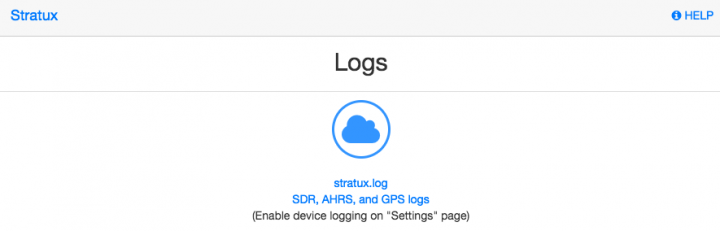
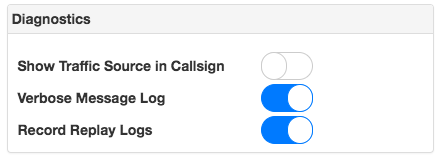
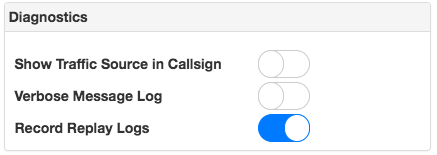
 SQLite is a functional little SQL database that is often found used in embedded systems projects (such as one of my favorites,
SQLite is a functional little SQL database that is often found used in embedded systems projects (such as one of my favorites,