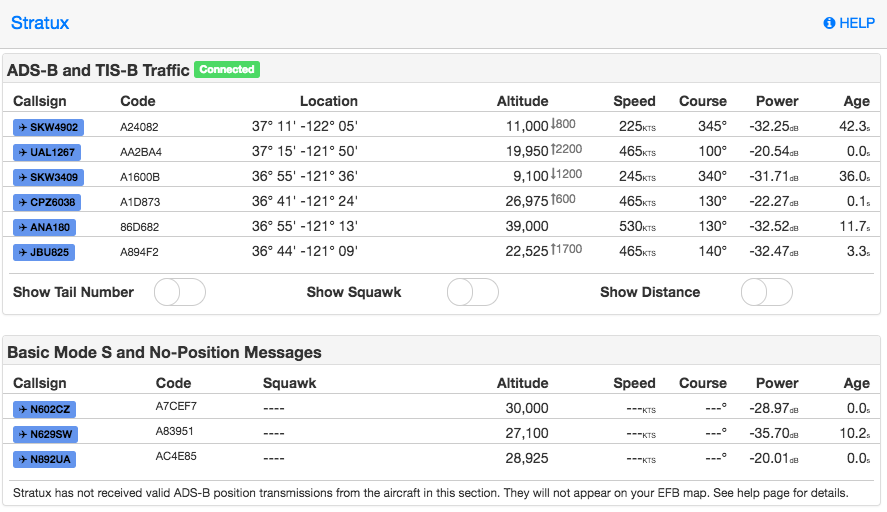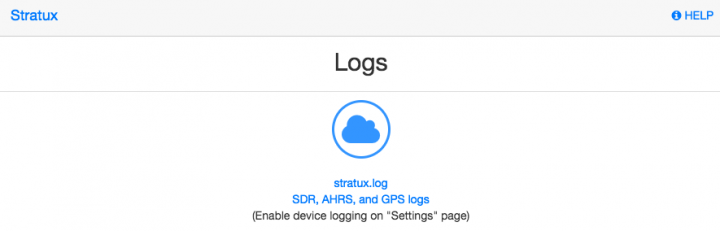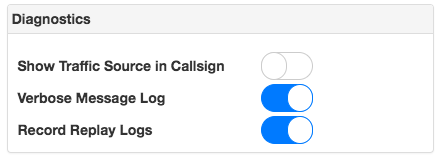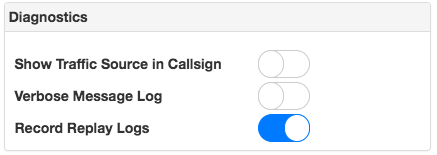It’s back! The STRAUX project lives again. With a fresh build of Stratux, it’s time to re-configure the SD card for swap space (new!) and a large logging partition to keep a full filesystem from crashing the device.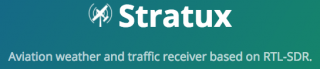
Get Current Partition Information
Once logged into the Straux box, switch to the root user and interrogate the disk partitions.
pi@raspberrypi: sudo su -
root@raspberrypi: fdisk -l
[...]
Device Boot Start End Sectors Size Type
/dev/mmcblk0p1 8192 131071 122880 60M W95 FAT32 (LBA)
/dev/mmcblk0p2 131072 3700592 3569521 17.G Linux
The important aspects you will want to record as the End block ids for each partition, this is important in the next step, creating more partitions.
Creating the Extended Partition
First task is I want to create the extended partition that can be used for swap. This will eventually contain the swap and log partitions.
Running the fdisk tool, start to edit the partition. You will want to reference the base block of the device.. eg: /dev/mmcblk0
root@raspberrypi: fdisk /dev/mmcblk0
Command (m for help): p
Device Boot Start End Sectors Size Type
/dev/mmcblk0p1 8192 131071 122880 60M W95 FAT32 (LBA)
/dev/mmcblk0p2 131072 3700592 3569521 17.G Linux
Command (m for help): n
Partition type
p primary (2 primary, 0 extended)
l logical (numbered from 5)
Select (default p): l
At this point, the tool threw an error adding partition 5…
Partition 5 is already defined. Delete it before re-adding it
Listing the partitions shows this:
Device Boot Start End Sectors Size Type
/dev/mmcblk0p1 8192 131071 122880 60M W95 FAT32 (LBA)
/dev/mmcblk0p2 131072 3700592 3569521 1.7G Linux
/dev/mmcblk0p3 3700593 62333951 5863d359 28G Extended
/dev/mmcblk0p5 2191 4194446 4192256 2G Linux
Re-running ‘n option and letting it setup partition 6, got me where I wanted to be. This process didn’t seem like it worked right.. but the end result matches up with my goal of a huge partition and a smaller 2G to be used for swap:
Command (m for help): n
Partition type
p primary (2 primary, 0 extended)
l logical (numbered from 5)
Select (default p): l
Adding logical partition 6
First Sector: 4198400
Last Sector: 62333951
Created a new partition 6 of type 'Linux and a size of 27.7 GiB
Command (m for help): p
Device Boot Start End Sectors Size Type
/dev/mmcblk0p1 8192 131071 122880 60M W95 FAT32 (LBA)
/dev/mmcblk0p2 131072 3700592 3569521 1.7G Linux
/dev/mmcblk0p3 3700593 62333951 5863d359 28G Extended
/dev/mmcblk0p5 2191 4194446 4192256 2G Linux
/dev/mmcblk0p6 4198400 62333951 58135552 27.7G Linux
Command (m for help): w
.. this is where the Ending block of your p2 partition number comes into play. The starting sector will be the ending number of your last partition (3569521) + 1 for next sector:
First Sector: 3700593
Last Sector: 62333951 (this was the default/max)
Created a new partition 3 of type 'Extended' and of size 28 GiB
Command (m for help): n
Partition type
p primary (2 primary, 0 extended)
l logical (numbered from 5)
Select (default p): l
Adding the largest partition, for log file storage
Now repeat this process to add the 2nd new partition, this one will consume the rest of the device, and eventually will be where the `/log` directory is mounted.
root@raspberrypi: fdisk /dev/mmcblk0
Command (m for help): p
Device Boot Start End Sectors Size Type
/dev/mmcblk0p1 8192 131071 122880 60M W95 FAT32 (LBA)
/dev/mmcblk0p2 131072 3700592 3569521 1.7G Linux
/dev/mmcblk0p3 3700593 7895039 4194447 2G Extended
Command (m for help): n
Partition type
p primary (2 primary, 0 extended)
l logical (numbered from 5)
Select (default p): l
First Sector: 4194448