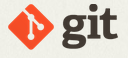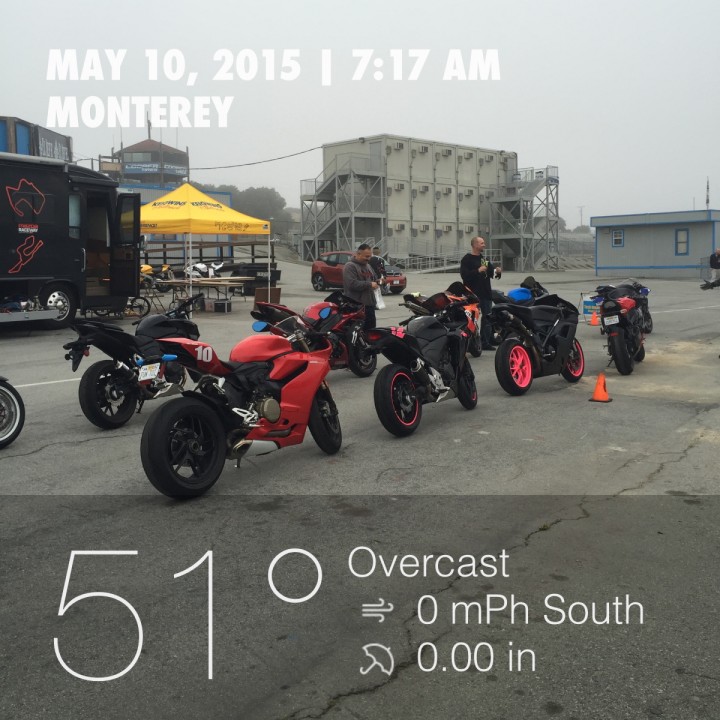It’s a gamble to do this, and according to the build script it’s going to take a long time to complete, but to try and solve some issues that PhantomJS has with CasperJS 1.1-beta3 (latest version) I wanted to upgrade to Phantom 2.0.
It’s a gamble to do this, and according to the build script it’s going to take a long time to complete, but to try and solve some issues that PhantomJS has with CasperJS 1.1-beta3 (latest version) I wanted to upgrade to Phantom 2.0.
A lot of things have changed, and it’s been suggested that a number of features that CasperJS wants to use, are deprecated in the 2.0 version of Phantom. But forward I’ll forge regardless.
Step 1 is to locate the source, download and unzip:
wget https://bitbucket.org/ariya/phantomjs/downloads/phantomjs-2.0.0-source.zip
Length: 110092872 (105M) [application/zip]
Saving to: ‘phantomjs-2.0.0-source.zip’unzip phantomjs-2.0.0-source.zip
Archive: phantomjs-2.0.0-source.zip
a2912c216d06df4d8b51f12ad4082a48c5fc7ba6
creating: phantomjs-2.0.0/
inflating: phantomjs-2.0.0/.gitignore
[…]
inflating: phantomjs-2.0.0/tools/preconfig.sh
inflating: phantomjs-2.0.0/tools/qscriptengine.h
inflating: phantomjs-2.0.0/tools/src.pro
Step 2 – install required dependancies
You may or may not have most of these from your previous PhantomJS 1.9.x install, but I found that most of these were required to start the PhantomJS build.Here are the ones that I’ve confirmed I needed:
- gcc
- gcc-c++
- make
- flex
- ruby
- openssl-devel
- fontconfig-devel
- sqlite-devel
- libicu-devel
- libpng-devel
- libjpeg-devel
- freetype-devel
- bison
- gperf
Installing the packages went smoothly:
sudo yum -y install gcc gcc-c++ make flex bison gperf ruby openssl-devel freetype-devel fontconfig-devel libicu-devel sqlite-devel libpng-devel libjpeg-devel
Following this I grabbed the source code to install freetype2. Although freetype successfully installed, the required header files where not found. I decided it was bet to grab it and build from source:
wget http://download.savannah.gnu.org/releases/freetype/freetype-2.6.tar.gz
gunzip freetype-2.6.tar.gz
tar xvf freetype-2.6.tar
./configure
[…]
configure: creating ./config.status
config.status: creating unix-cc.mk
config.status: creating unix-def.mk
config.status: creating ftconfig.h
config.status: executing libtool commands
configure:
make & make install
[…]
/usr/bin/install -c -m 644 ./builds/unix/ftconfig.h \
/usr/local/include/freetype2/config/ftconfig.h
/usr/bin/install -c -m 644 /usr/local/freetype-2.6/objs/ftmodule.h \
/usr/local/include/freetype2/config/ftmodule.h
/usr/bin/install -c -m 755 ./builds/unix/freetype-config \
/usr/local/bin/freetype-config
/usr/bin/install -c -m 644 ./builds/unix/freetype2.m4 \
/usr/local/share/aclocal/freetype2.m4
/usr/bin/install -c -m 644 ./builds/unix/freetype2.pc \
/usr/local/lib/pkgconfig/freetype2.pc
/usr/bin/install -c -m 644 /usr/local/freetype-2.6/docs/freetype-config.1 \
/usr/local/share/man/man1/freetype-config.1
Now following that build, due to some inexplicable continuous oversight on the part of freetype’s maintainers.. OR.. phantom.. a link has to be make so that the build process can find the actual libraries required:
ln -s /usr/include/freetype2/freetype /usr/include/freetype
Step 3 – build
Now bulid.sh script. NOTE: if you are executing the compile on a VM (or in this case AWS), it’s recommended that the build process Does Not try to run parallel build jobs on the virtual cores. The PhantomJS website was not clear (to me) why.. but it did recommend using the –jobs 1 flag on the build.. which I am doing. You may omit that if you’d like to experiment.
cd phantomjs-2.0.0
./build.sh –jobs 1
—————————————-
WARNING
—————————————-Building PhantomJS from source takes a very long time, anywhere from 30
minutes to several hours (depending on the machine configuration).
We recommend you use the premade binary packages on supported operating
systems.For details, please go the the web site: http://phantomjs.org/download.html.
Do you want to continue (y/n)?
y
[…]
NOTE: If you want to suppress the warning regarding perils of the long compile, you an use the –confirm flag to bypass the question. This is really helpful if you want to background the process and write it to a log. Where I find this most beneficial is when I want to/need to close the terminal window before the compile completes.
Here is an optional method of running that will background the process, auto-reply to the warning and write to a log file:
nohup ./build.sh –confirm –jobs 1 > build.log &
You might carp about not being able to monitor progress now! Well sure you can.. just do a following tail on the file. Exact command varies with system, I’ll provide the one for typical LINUX and for typical OSX:
For typical LINUX:
tailf build.logFor typical OSX:
tail -f build.log
Step 4 – check the binary
Once the build has completed, you will find the binary to be built in the local directory bin/
ls -l bin/phantomjs
-rwxr-xr-x 1 root root 56587060 Sep 30 17:16 bin/phantomjs
To complete the installation, you’ll need to replace the current phantomjs binary with the new one. To find the location if your current binary (if you have one), this should work:
whereis phantomjs
phantomjs: /usr/bin/phantomjs
Copy the new binary to that location and verify version:
cp bin/phantomjs /usr/bin/phantomjs
cp: overwrite ‘/usr/bin/phantomjs’? yphantomjs -v
2.0.0






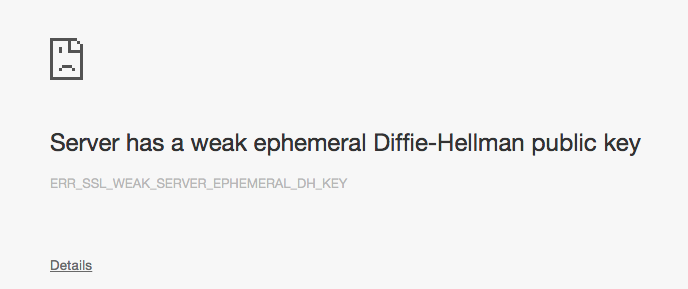
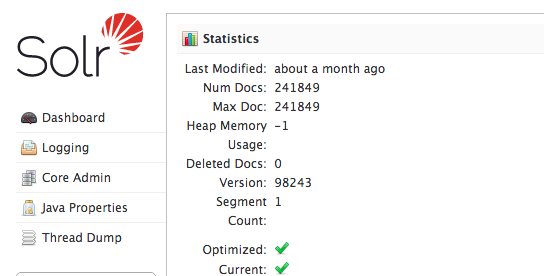




 were traveling with us. It didn’t take for them to start looking up all the awesome ways to order burgers. We had A PLAN!
were traveling with us. It didn’t take for them to start looking up all the awesome ways to order burgers. We had A PLAN!